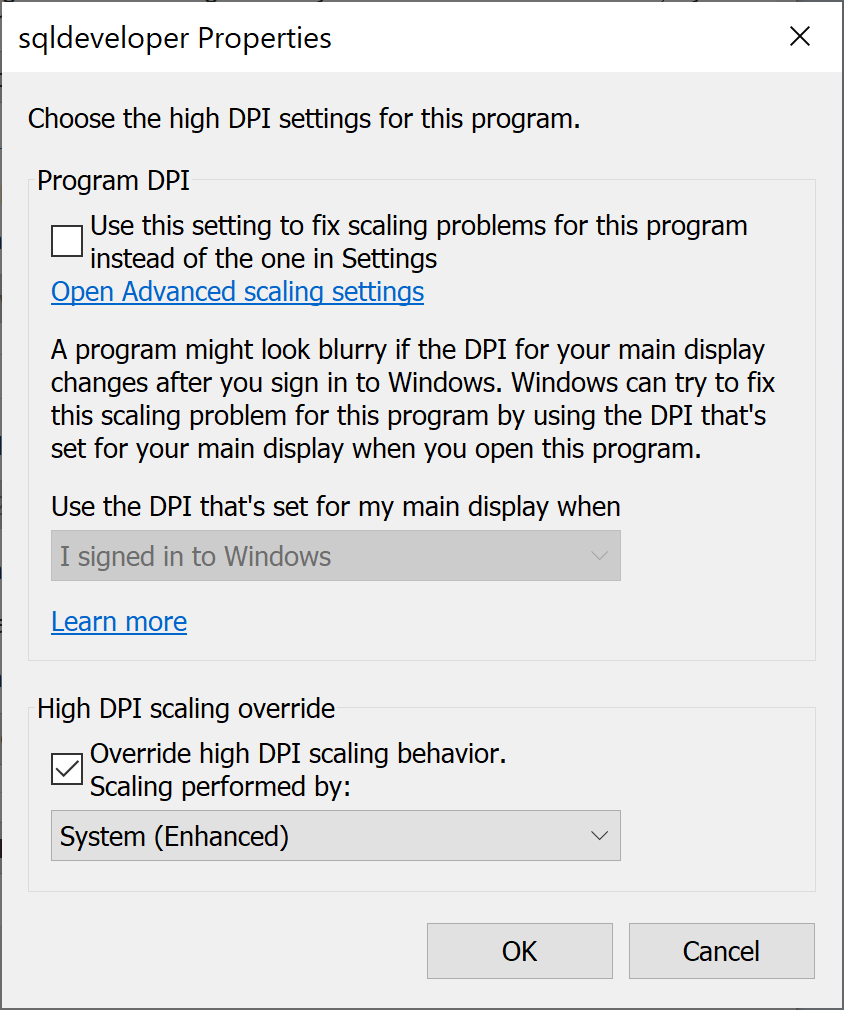After five years, it was time for a new Laptop. My new Laptop has a high resolution screen with a resolution of 3840 x 2160. One of the first actions was to download SQL Developer 18.2. Then a surprise, the window and font size of SQL Developer was very low and hard to read and use. This short blog post will show you a way to get back the “old size” on Windows 10.
Table of Contents
Problem
On Windows, every application is per default responsible for handling its correct resolution size. As far as I know, Java 8, which is shipped (at least for Windows) with SQL Developer has some trouble with such high resolutions. This results in a very bad user experience.
Solution
The simplest solution for this problem is to override the DPI settings of SQL Developer. To do this, open the properties of SQL Developer by doing a right click on the sqldeveloper.exe (or on a symbolic link pointing to it).
On the Compatibility tab, click an Change high DPI settings.
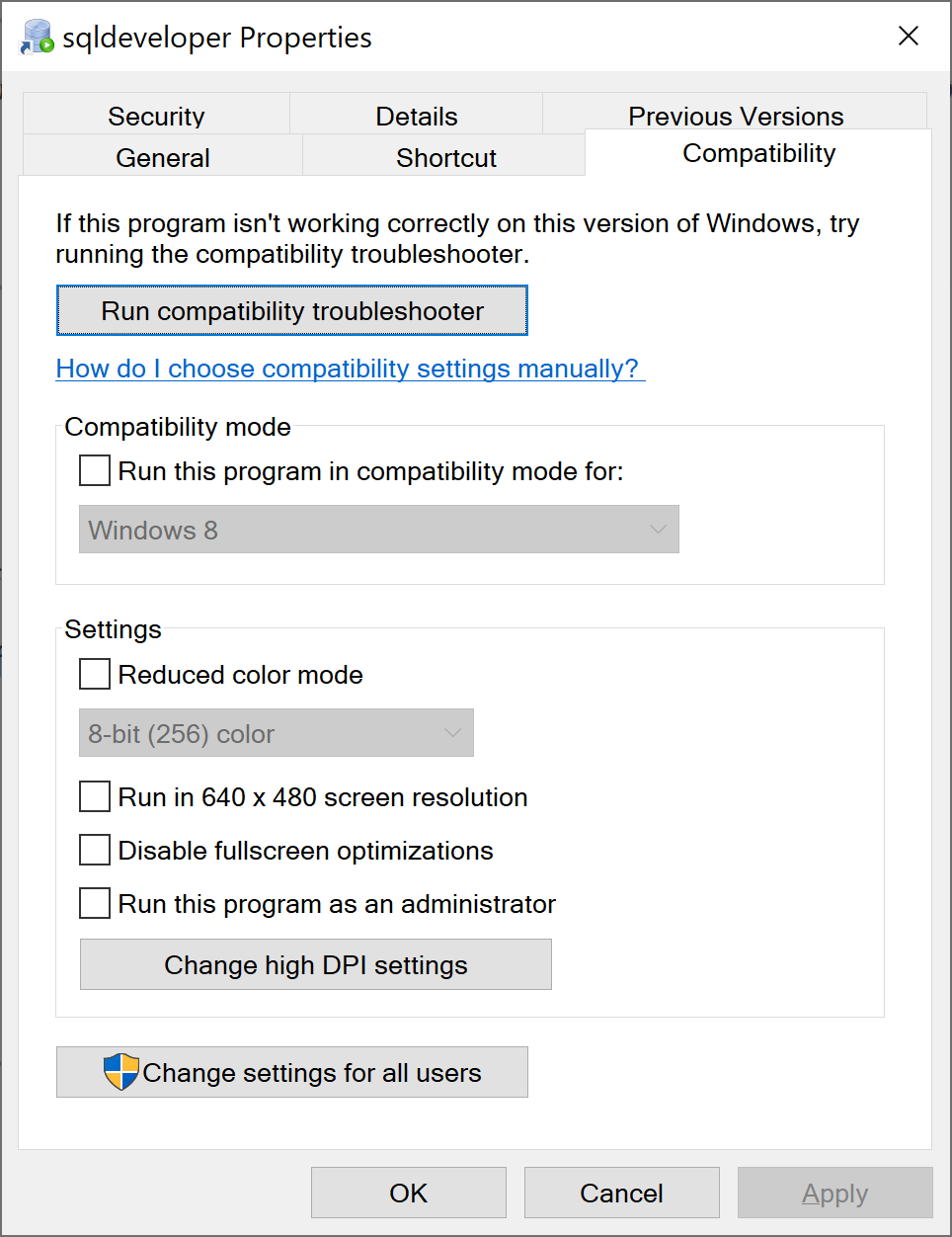
Now you are able to override the DPI scaling behavior. Change it from Application to System (Enhanced) and save the updated settings.