Since the end of January, Oracle Linux 7.9 is officially available as Linux Distribution for the Windows Subsystem for Linux (WSL). This blog post will demonstrate how to install and use it.
Table of Contents
Windows Subsystem for Linux (WSL)
WSL is available on Windows 10 and 11. If you try to run a Linux distribution without activating WSL, it will fail with the following message.
PS C:\WINDOWS\system32> oraclelinux79
Installing, this may take a few minutes...
WslRegisterDistribution failed with error: 0x8007019e
The Windows Subsystem for Linux optional component is not enabled. Please enable it and try again.
See https://aka.ms/wslinstall for details.
Press any key to continue...
To install WSL, open PowerShell with administrative privileges and run the following command.
PS C:\WINDOWS\system32> wsl --install
Installing: Virtual Machine Platform
Virtual Machine Platform has been installed.
Installing: Windows Subsystem for Linux
Windows Subsystem for Linux has been installed.
Downloading: WSL Kernel
Installing: WSL Kernel
WSL Kernel has been installed.
Downloading: Ubuntu
The requested operation is successful. Changes will not be effective until the system is rebooted.
As the final step reboot your machine.
Installation
Currently, Oracle Linux is not listed in the list of valid distributions.
PS C:\WINDOWS\system32> wsl --list --online
The following is a list of valid distributions that can be installed.
Install using 'wsl --install -d <Distro>'.
NAME FRIENDLY NAME
Ubuntu Ubuntu
Debian Debian GNU/Linux
kali-linux Kali Linux Rolling
openSUSE-42 openSUSE Leap 42
SLES-12 SUSE Linux Enterprise Server v12
Ubuntu-16.04 Ubuntu 16.04 LTS
Ubuntu-18.04 Ubuntu 18.04 LTS
Ubuntu-20.04 Ubuntu 20.04 LTS
So it is not possible to install it directly with PowerShell – I think this will be added in the near future.
To install Oracle Linux, open the Microsoft Store and search for “Oracle Linux”.
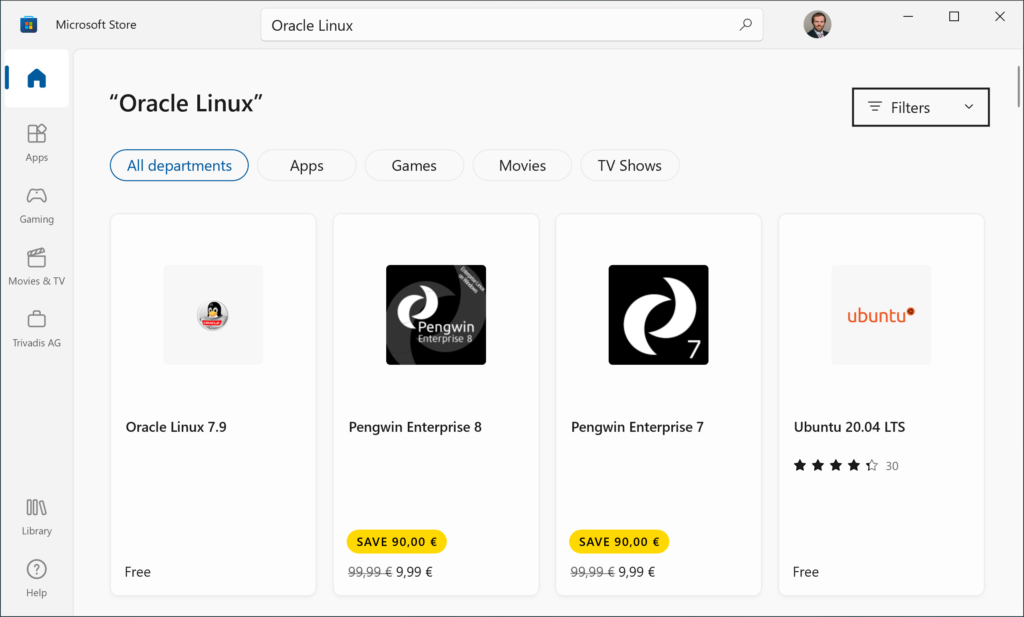
Click on “Oracle Linux 7.9” and press “Get” on the next screen.
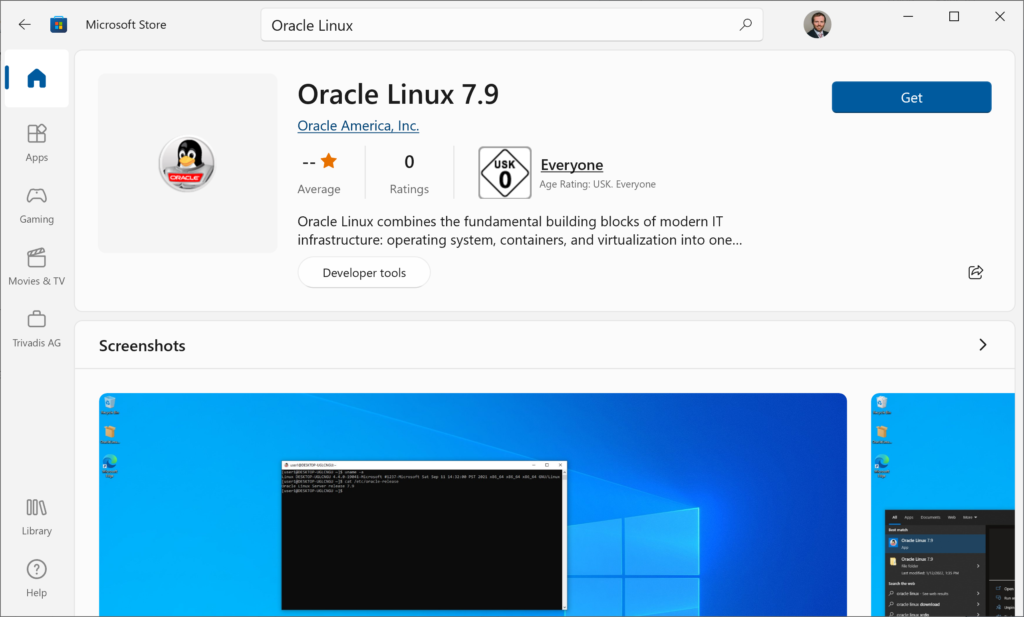
After a few minutes, Oracle Linux is installed.
Usage
Now open a CMD or a PowerShell – no administrative privileges are required here – and start the Linux subsystem. During the first start of the distribution, a user is created.
PS C:\WINDOWS\system32> oraclelinux79
Installing, this may take a few minutes...
Please create a default UNIX user account. The username does not need to match your Windows username.
For more information visit: https://aka.ms/wslusers
Enter new UNIX username: oracle
Changing password for user oracle.
New password:
BAD PASSWORD: The password is shorter than 8 characters
Retype new password:
passwd: all authentication tokens updated successfully.
Installation successful!
Now you have a running Oracle Linux 7.9 on your machine.
[oracle@LT-R90R532C ~]$ cat /etc/os-release
NAME="Oracle Linux Server"
VERSION="7.9"
ID="ol"
ID_LIKE="fedora"
VARIANT="Server"
VARIANT_ID="server"
VERSION_ID="7.9"
PRETTY_NAME="Oracle Linux Server 7.9"
ANSI_COLOR="0;31"
CPE_NAME="cpe:/o:oracle:linux:7:9:server"
HOME_URL="https://linux.oracle.com/"
BUG_REPORT_URL="https://bugzilla.oracle.com/"
ORACLE_BUGZILLA_PRODUCT="Oracle Linux 7"
ORACLE_BUGZILLA_PRODUCT_VERSION=7.9
ORACLE_SUPPORT_PRODUCT="Oracle Linux"
ORACLE_SUPPORT_PRODUCT_VERSION=7.9

After install the Oracle 7.9 in WSL, I found the sshd not able to start, the systemctl has problem:
[root@ol7asus run]# systemctl list-units
Failed to get D-Bus connection: Operation not permitted
Enabling systemd in WSL go my “systemctl list-unit-files –type=service” working, but systemctl still fails for some commands:
[root@]# systemctl status
Failed to get D-Bus connection: Operation not permitted